Code
packages <- c(
'readxl',
'writexl',
'rjson',
'foreign',
'haven'
) This tutorial provides a comprehensive overview of how to import and export data in R, covering various file formats such as CSV, Excel, JSON, and more. It also includes practical examples and code snippets to help you understand the process better. By the end of this tutorial, you will have a solid understanding of how to work with data in R and be able to apply these techniques in your own projects.
One of the most important steps in data analysis is importing data into R and exporting from R. This process can be done using various functions depending on the format of the data, such as CSV, Excel, or SQL. In this context, it is essential to learn some of the most common ways to read and write data with R. By importing data into R, users can perform a wide range of data analysis, from simple data visualization to complex machine learning algorithms. Therefore, mastering data importation and exporting is a fundamental skill for any data scientist or analyst.
In this exercise we will use following R-packages:
Successfully loaded packages: [1] "package:haven" "package:foreign" "package:rjson"
[4] "package:writexl" "package:readxl" "package:stats"
[7] "package:graphics" "package:grDevices" "package:utils"
[10] "package:datasets" "package:methods" "package:base" All data set use in this exercise can be downloaded from here
It would be best if you created a working directory in R to read and write files locally. The following example shows how to create the working directory in R.
Before creating a working directory, you may check the directory of your current R session; the function getwd() will print the current working directory path as a string.
If you want to change the working directory in R you just need to call the setwd() function, specifying as argument the path of the new working directory folder.
setwd(“F:\R-Project”)
setwd(“F:/R-Project”)
Remember that you must use the forward slash / or double backslash \\ in R! The Windows format of single backslash will not work.
The files under in a directory can check using dir() function:
dir()
Data importing is the process of reading data from external files or databases into R for analysis. This is a crucial step in data analysis, as it allows you to work with real-world datasets. R provides various functions and packages to facilitate data import from different file formats, including CSV, Excel, JSON, and more.
Importing data into R becomes time-intensive. The easiest way to import data into R is by using RStudio IDE. This feature can be accessed from the Environment pane or from the tools menu. The importers are grouped into three categories: Text data, Excel data, and statistical data. The details can be found here.
To access this feature, use the “Import Dataset” dropdown from the “Environment” pane:
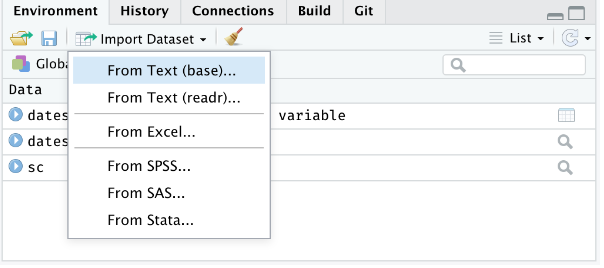
Or through the “File” menu, followed by the “Import Dataset” submenu:
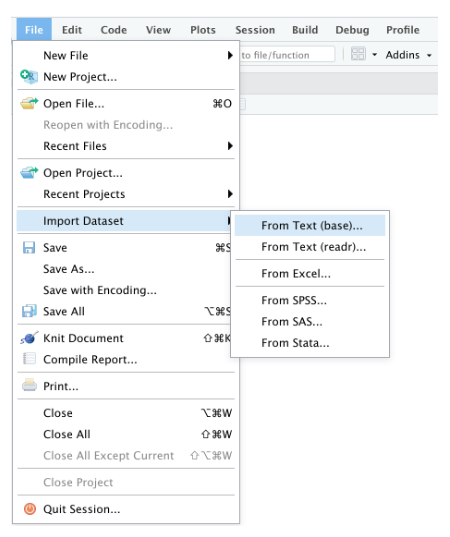
A text file is a type of computer file that contains only plain text — which means it includes letters, numbers, symbols, and spaces that can be read by humans and processed by computers. It doesn’t include any special formatting like bold, italics, or images—just raw text.
Key points about text files:
File extension: Usually ends in .txtEditable with: Any text editor (like Notepad, TextEdit`, VS Code, etc.)Encoding: Often uses encodings like ASCII or `UTF-8Uses:
.ini, .conf, etc.)Text files are often used for data storage and transfer because they are simple and widely supported. They can be easily created, edited, and read by both humans and machines. The easiest form of data to import into R is a simple text file. The primary function to import from a text file is read.table().
read.table(file, header = FALSE, sep = "", quote =""'",.....)
df.txt<-read.table("test_data.txt", header= TRUE) Or you can directly load data directly from my Github data folder using following code:
ID treat var rep PH TN PN GW ster DTM SW GAs STAs
1 Low As BR01 1 84.0 28.3 27.7 35.7 20.5 126.0 28.4 0.762 14.60
2 Low As BR01 2 111.7 34.0 30.0 58.1 14.8 119.0 36.7 0.722 10.77
3 Low As BR01 3 102.3 27.7 24.0 44.6 5.8 119.7 32.9 0.858 12.69
4 Low As BR06 1 118.0 23.3 19.7 46.4 20.3 119.0 40.0 1.053 18.23
5 Low As BR06 2 115.3 16.7 12.3 19.9 32.3 120.0 28.2 1.130 13.72
6 Low As BR06 3 111.0 19.0 15.3 35.9 14.9 116.3 42.3 1.011 15.97 [1] "ID" "treat" "var" "rep" "PH" "TN" "PN" "GW" "ster"
[10] "DTM" "SW" "GAs" "STAs" However, scan() function could be used to scan and read data. It is usually used to read data into vector or list or from file in R Language.
scan(scan(file = ““, what = double(), nmax = -1, n = -1, sep =”“,..)
A comma delimited or comma-separated file (CSV) is one where each value in the file is separated by a comma, although other characters can be used. Reading data from a CSV file is made easy by the read.csv(), an extension of read.table(). It facilitates the direct import of data from CSV files.
read.csv(file, header = TRUE, sep = ",", quote = """,...)
df.csv<-read.csv"test_data.csv", header= TRUE) ID treat var rep PH TN PN GW ster DTM SW GAs STAs
1 1 Low As BR01 1 84.0 28.3 27.7 35.7 20.5 126.0 28.4 0.762 14.60
2 2 Low As BR01 2 111.7 34.0 30.0 58.1 14.8 119.0 36.7 0.722 10.77
3 3 Low As BR01 3 102.3 27.7 24.0 44.6 5.8 119.7 32.9 0.858 12.69
4 4 Low As BR06 1 118.0 23.3 19.7 46.4 20.3 119.0 40.0 1.053 18.23
5 5 Low As BR06 2 115.3 16.7 12.3 19.9 32.3 120.0 28.2 1.130 13.72
6 6 Low As BR06 3 111.0 19.0 15.3 35.9 14.9 116.3 42.3 1.011 15.97Or you can load data directly from my Github data folder using following code:
If you want to get data from Excel into R, one of the easiest ways to do it is to export the Excel file to a CSV file and then import it using the above method. But if you don’t want to do that, you can use the {readxl} package. It’s easy to use since it has no extra dependencies, so that you can install it on any operating system.
{readxl} package supports both the legacy .xls format and the modern xml-based .xlsx format. The libxls C library is used to support .xls, which abstracts away many of the complexities of the underlying binary format. To parse .xlsx, we use the RapidXML C++ library.
To install the package, you can use the following command:
install.packages(readxl")read_excel() reads both xls and xlsx files and detects the format from the extension.
# A tibble: 6 × 13
ID treat var rep PH TN PN GW ster DTM SW GAs STAs
<dbl> <chr> <chr> <dbl> <dbl> <dbl> <dbl> <dbl> <dbl> <dbl> <dbl> <dbl> <dbl>
1 1 Low As BR01 1 84 28.3 27.7 35.7 20.5 126 28.4 0.762 14.6
2 2 Low As BR01 2 112. 34 30 58.1 14.8 119 36.7 0.722 10.8
3 3 Low As BR01 3 102. 27.7 24 44.6 5.8 120. 32.9 0.858 12.7
4 4 Low As BR06 1 118 23.3 19.7 46.4 20.3 119 40 1.05 18.2
5 5 Low As BR06 2 115. 16.7 12.3 19.9 32.3 120 28.2 1.13 13.7
6 6 Low As BR06 3 111 19 15.3 35.9 14.9 116. 42.3 1.01 16.0JSON is an open standard file and lightweight data-interchange format that stands for JavaScript Object Notation. The JSON file is a text file that is language independent, self-describing, and easy to understand.
The JSON file is read by R as a list using the function fromJSON() of {rjson} package.
install.packages("rjson")
fromJSON(json_str, file, method = "C", unexpected.escape = "error", sim..)We can convert a JESON file to a regilar data frame:
ID treat var rep PH TN PN GW ster DTM SW GAs STAs
1 1 Low As BR01 1 84.0 28.3 27.7 35.7 20.5 126.0 28.4 0.762 14.60
2 2 Low As BR01 2 111.7 34.0 30.0 58.1 14.8 119.0 36.7 0.722 10.77
3 3 Low As BR01 3 102.3 27.7 24.0 44.6 5.8 119.7 32.9 0.858 12.69
4 4 Low As BR06 1 118.0 23.3 19.7 46.4 20.3 119.0 40.0 1.053 18.23
5 5 Low As BR06 2 115.3 16.7 12.3 19.9 32.3 120.0 28.2 1.130 13.72
6 6 Low As BR06 3 111.0 19.0 15.3 35.9 14.9 116.3 42.3 1.011 15.97{foreign} packages is mostly used to read data stored by Minitab, SAS, SPSS, Stata, Systat, dBase, and so forth.
install.packages("foreign"){Haven} enables R to read and write various data formats used by other statistical packages by wrapping with ReadStat C library. written b Haven is part of the tidyverse. Current it support SAS, SPSS and Stata files
install.packages("haven")read.dta() function from {foreign} package can reads a file in Stata version 5-12 binary format (.dta) into a data frame.
read_sas() function from haven package can read sas (.sas7bdat) file easily.
Data exporting is the process of saving data from R to a file format that can be used by other software or systems. This is important for sharing results, collaborating with others, or using the data in different applications. R provides several functions and packages to export data in various formats, including CSV, Excel, JSON, and more.
First of all, let create a data frame that we will going to export as a text/CSV file.
Variety Yield
1 BR1 5.2
2 BR3 6.0
3 BR16 6.6
4 BR17 5.6
5 BR18 4.7
6 BR19 5.2The popular R base functions for writing data are write.table(), write.csv(), write.csv2() and write.delim() functions.
Before start, you need to specify the working or destination directory in where you will save the data.
Exporting data from R to Excel can be achieved with several packages. The most known package to export data frames or tables as Excel is “writexl”, that provides the write_xlsx functions.
To write JSON Object to file, the toJSON() function from the rjson library can be used to prepare a JSON object and then use the write() function for writing the JSON object to a local file.
If you want to share the data from R as Objects and share those with your colleagues through different systems so that they can use it right away into their R-workspace. These objects are of two types .rda/.RData which can be used to store some or all objects, functions from R global environment.
The save() function allows us to save multiple objects into our global environment:
If you specify save.image(file = "R_objects.RData") Export all objects (the workspace image).
To save only one object it is more recommended saving it as RDS with the saveRDS() function:
If you specify compress = TRUE*as argument of the above functions the file will be compressed by default as gzip.
If you want export data from R to STATA, you will need to use the write.dta() function of the {foreign} package.
Haven enables R to read and write various data formats used by other statistical packages by wrapping with ReadStat C library. written b Haven is part of the tidyverse. Current it support SAS, SPSS and Stata files
The write_sav() function of {haven} package can be used to export R-object to SPSS
The write_sas() function of {haven} package can be used to export R-object to SAS (.sas7bdat)
This guide covers the necessary skills to import and export data into/from R for data analysis or statistical modeling. It discusses various data formats, including CSV, Excel, and text files, and strategies for managing missing values, data types, and potential import challenges. Advanced import/export techniques are also covered, allowing you to streamline your workflow and spend more time analyzing data. By practicing these techniques, you can transform your analysis into actionable insights and make a meaningful impact in your field.